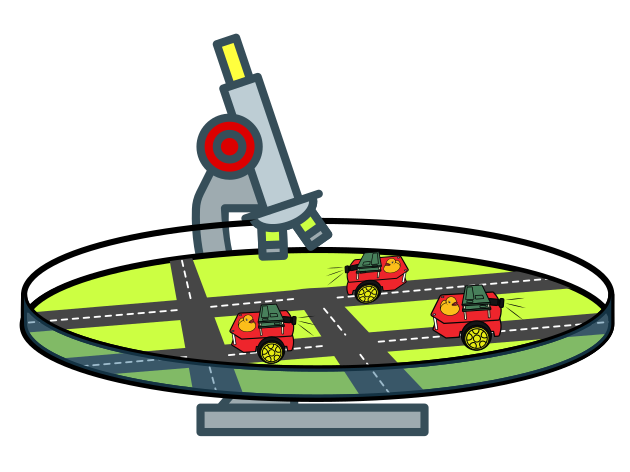Map
Contents
Map#
What you will need
The city layout is fixed and ready.
What you will get
The city layout transcribed in
duckietown-world, to be used for visualization tools, for localization and much more.
In this section, the user will formalize the Duckietown built to a predefined map format, and integrate the map into the duckietown/duckietown-world Github repository. The formalized map is required for subsequent operations, e.g. localization.
Note
The term venv used in texts of this document refers to the Python 3 virtual environments.
Setting up duckietown-world#
Before creating our map we need to set up the software we are going to use.
Fork and clone the repository#
Fork the repository duckietown/duckietown-world (how-to) and clone your fork to the local machine (how-to).
In the following instructions, replace the [path/to] with the path to where the repository is cloned to, and move to it by executing:
cd [path/to]duckietown-world
Install git-lfs and pull all lfs files:
sudo apt update -y && sudo apt install -y git-lfs
git-lfs
Create the venv#
Note
duckietown-world currently needs Python 3.7 or higher. You should verify this before proceeding.
Install and create venv:
sudo apt update -y and sudo apt install -y python3-venv
python3 -m venv duckietown-world-venv
source duckietown-world-venv/bin/activate
When you need to get out of the venv, just run deactivate)
Warning
Don’t add the venv files to git commits.
Further setup in the venv#
python3 -m pip install --upgrade pip
python3 -m pip install -r requirements.txt
python3 setup.py develop --no-deps
Note: in case the last command returns the error ‘Permission denied: ‘src/duckietown_world_daffy.egg-info/PKG-INFO ‘, go to the folder src/duckietown_world_daffy.egg-info and change permission for the folder itself as well as all the files within the folder with sudo chmod 777 *. After doing this, run the last command again
Create your map#
To create a map interactively with the jupyter notebook, with your venv activated, execute inside the duckietown-worldrepository:
jupyter notebook
Warning
Please open the notebooks with browsers other than Firefox, which has a known bug with visuals of maps. Chrome works fine.
Now, navigate to the notebooks directory and open 30-DuckietownWorld-maps.ipynb. Go through the steps in order to get familiar with the code functions until the Creating new maps section is reached. Once there, you can start creating your own new map. In the section below there you will find the tile names and representation to help you.
You can add your map line by line, until satisfied with the result. Once this is done:
Adjust the tile size parameter. The size is the inner to outer size (on most tiles it is 0.585 meters).
Create, in the
duckietown-world/src/duckietown_world/data/gd1/mapsdirectory, a new yaml file for your map (e.g.ETH_small_loop.yaml).Copy the working map contents that you just created in the juypter notebook to the yaml map file.
Check that you have the tiles and the tile-size.
Create map visualization files#
Once [MAP_NAME].yaml file is composed, in the root of duckietown-world, with venv activated, run (without .yaml):
dt-world-draw-maps ![MAP_NAME]
This should generate a new folder with your map name in the out-draw_maps directory. You can now move this folder to the visualization/maps/ folder.
mv out-draw_maps/![MAP_NAME] visualization/maps/
Verification#
If you now go back to the notebook and run the line that lists all maps, you should find yours in the list.
Committing#
Warning
Again, please do not commit any venv files.
Now that the map is ready, you can commit locally the following files:
the map yaml file in
duckietown-world/src/duckietown_world/data/gd1/mapsthe generated visualization in
visualization/maps/
Then push the local commit to your forked repository, and create a pull request to the official duckietown/duckietown-world repository (how-to).
In case the pull request is not reviewed in time, please ask for help in the #devel-autolab channel on the Duckietown Slack.