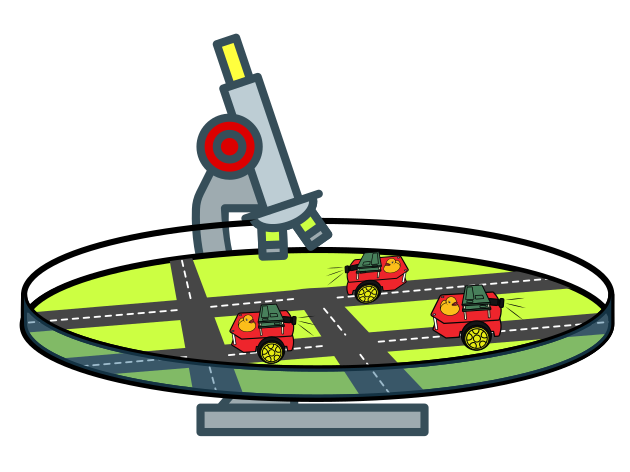Operation: Localization
Contents
Operation: Localization#
Default available maps:
ETH_large_loop/TTIC_large_loop
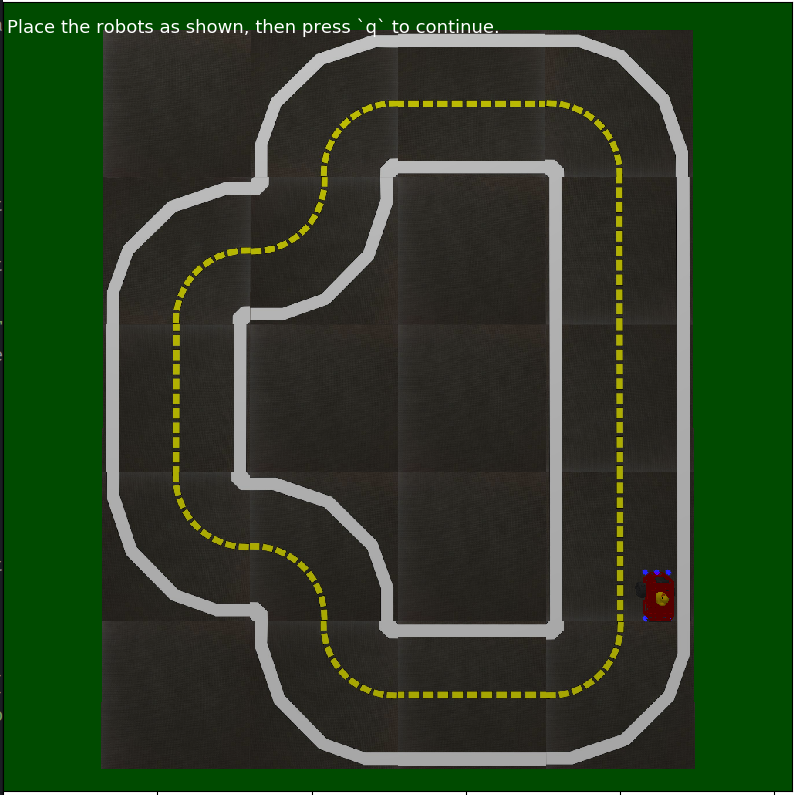
Fig. 56 ETH_large_loop#
Operation instructions#
In order to operate your autolab you need to set it up according to the following instructions:
Install
docker-composefor the desktop machine: instructionsMake sure you are on the
enteversion of the shell commands by running:dts --set-version ente
Update the commands:
dts update
On the local machine, for ALL robots (Autobot, Watchtower, Duckietown):
dts duckiebot update [HOSTNAME]
On robots, based on the robot type, create the following configs:
For ALL robots (Autobot, Watchtower, Duckietown): Replace
[MAP_NAME]with the map name for this Autolab, e.g.ETH_large_looporTTIC_large_loop:echo [MAP_NAME] > /data/config/autolab/map_name
Attention
Autobot only!
Replace
[TAG_ID]with the AprilTag ID (just the number) on top of that Autobot:echo [TAG_ID] > /data/config/autolab/tag_id
On Watchtowers only, make sure that the
dt-corecontainer is running. You can do so by running this on your desktop/laptop:dts stack up -H [HOSTNAME] core -d
TODO
add apriltag detector topic name
Tip
Make sure the AprilTag detector is spinning and you get detection messages in
rostopic hz.On the local machine, for ALL robots (Autobot, Watchtower, Duckietown), we need the Autolab layer running as well. You can do so by running this on your desktop/laptop:
dts stack up -H [HOSTNAME] autolab -d
Note
This guide was written for the map
ETH_large_loop. Replace it with your map name every time you find it in a command.Check if you get data by cloning the autolab localization repo and running the following command from its root:
dts devel build -f dts devel run -L test-tf -- --hostname ETHlargeloop
Attention
The separator
--is not a typo; the hostname is the map name without underscores, soETHlargeloopinstead ofETH_large_loop. The map name is case sensitive.You should see an output like this:
watchtower03/camera_optical_frame tag/326 watchtower03/camera_optical_frame tag/307 watchtower03/camera_optical_frame tag/326 watchtower02/camera_optical_frame tag/308 watchtower02/camera_optical_frame tag/322
Make sure you get detections from all the watchtowers. Every 10s, the autobots will publish the transform between their footprint and the AprilTag on top of them:
watchtower04/camera_optical_frame tag/314 autobot01/footprint tag/403 watchtower05/camera_optical_frame tag/301
The Duckietown robot will also publish TF between the map frame and each ground tag (every 10 seconds):
watchtower02/camera_optical_frame tag/343 world map map tag/301 map tag/303 map tag/309 map tag/310 map tag/311 map tag/312 map tag/314 map tag/315 map tag/318 map tag/317 map tag/321 map tag/322 map tag/307 map tag/326 map tag/343 watchtower05/camera_optical_frame tag/301 watchtower05/camera_optical_frame tag/307
Make sure you get all these types of observations.
Another way of looking at this data is by running the following command (from the root of the same repository):
dts devel run -f -X -L single-experiment -- --hostname ETHlargeloop
This should wait 12 seconds for the observations to come in and put everything in a pose-graph that will be optimized and rendered. You should see something like this appear:

Online localization#
To execute localization in realtime (i.e. online) you can run the following command, again from the root of the repository:
dts devel run -f -X -L single-experiment-online -- --hostname ETHlargeloop
Integrate Odometry data (wheel encoders)#
In order to integrate encoder data into the localization system, you need an extra container that takes the odometry data from the robot and feeds it into the localization system.
Note
You need to run this on every Autobot.
You can run the odometry integration with the command:
dts stack up -H [HOSTNAME] encoder -d
You can test that the data is correctly received by the localization system by running the test-tf application as done above. You should see something like the following, indicating that a transformation between the reference frame footprint of the robot at different timestamps is received:
autobot01/footprint autobot01/footprint
autobot01/footprint autobot01/footprint
autobot01/footprint autobot01/footprint