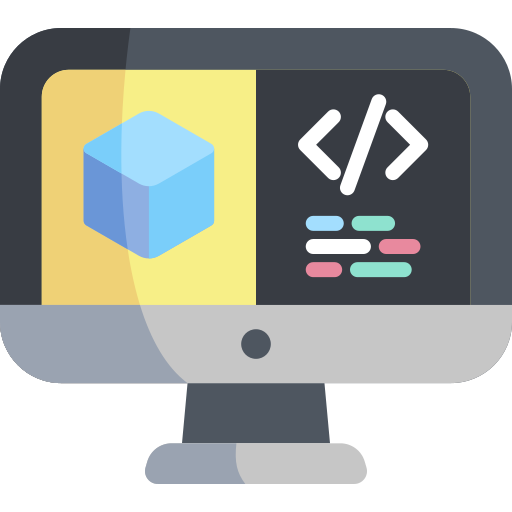Launchers
Contents
Launchers#
As we discussed earlier, the directory launchers/ contains scripts that can serve as entry scripts
to the Docker containers that are spawned out of a DTProject Docker image.
Attention
If you are familiar with Docker.
We purposefully refer to these scripts as entry scripts as not to confuse them with entrypoints as they are defined by Docker. In fact, launcher scripts will not be directly used as container entrypoints. A generic entrypoint is defined in all Duckietown images and is used to configure the containers’ network, environment, etc.
The default launcher#
Every project template comes with a launcher file called default.sh. This is the launcher that runs
by default inside the container when we run the command dts devel run.
This launcher should be modified and set to launch the main behavior of our project. For example,
when making a DTProject that implements autonomous lane following in Duckietown, we want our default
launcher to run the lane following pipeline.
While the default launcher is great, you will quickly realize that, for some projects, having only one entry behavior is quite limiting. For example, let us imagine that we are working on an autonomous lane following behavior DTProject. In this case, apart from running the full behavior (we will use the default launcher for that), it might be useful to have entry scripts that allow us to run single components of our multi-component lane follower pipeline, say, so that we can test single components one at a time.
In some cases, we will use additional launchers as test scripts. In other cases, it might make sense to
leave the default launcher untouched and only implement additional launchers. This might be useful,
for example, when a DTProject implements a collection of sensor calibrations. In this case, we might
want to leave the default launcher untouched as there is no “default calibration”, and then have the
additional launchers camera-intrinsic-calibration.sh, camera-extrinsic-calibration.sh, etc.
Add new launcher#
In order to add a new launcher, you can simply make a new file inside the launchers/ directory.
The only rule is that such file must either have extension .sh, or, have a
shebang
declaration on its first line.
For example, we can make a launcher out of a Python script file launchers/my-launcher.py with the content,
#!/usr/bin/env python3
message = "This is a Python launcher"
print(message)
Note
The output from the command dts devel build shows the list of launchers installed in the image we
just built. For example,
...
-------------------------
Image launchers:
- default
- test-agent
- test-lens-distortion
-------------------------
Launchers inside the container#
Launchers inside the container appear as shell commands named as dt-launcher-<LAUNCHER_NAME>.
For example, the launcher file launchers/my-launcher.sh will be available as the shell command
dt-launcher-my-launcher.
A typical example launcher script explained#
In this section, we take a look at a simple and typical launcher script. In particular, let’s try to understand these utilities:
dt-launchfile-initdt-execdt-launchfile-join
Here is an example launcher script in dt-commons:
#!/bin/bash
source /environment.sh
dt-launchfile-init
dt-exec echo "This is an empty launch script. Update it to launch your application."
dt-launchfile-join
Let’s take a look at the file line by line, after the shebang (#!/bin/bash) line .
source /environment.sh
The above line loads our custom wrappers/functions facilitating launching programs. They are defined in this file, among which the reader in most cases only need to care about the use of the following 3 utilities.
dt-launchfile-init
The above makes sure the terminating signals are registered correctly for the programs that are run in this script. And it prints the line that goes "==> Launching app...".
Here is what’s meant by “register terminating signals”: It is common to press [Ctrl+C] to stop a terminal program. What happens under the hood is a signal is sent to the foreground process that runs in the terminal. The process then decides what to do upon receiving one. And with dt-launchfile-init, it is setup such that the SIGINT signal will be passed to all child processes of the launcher script. In particular, when [Ctrl+C] is captured from the terminal, or when one performs docker stop ... to kill a container that runs a launcher script, this utility helps “broadcast” SIGINT for its child processes to shutdown properly.
It is common to have some clean-up handling when SIGINT is received, e.g. on_shutdown function of classes inheriting from DTROS. That is why it is important to ensure this signal gets through to all the child processes.
dt-exec ...
The dt-exec function allows us to make new child processes and have them run in the background. You can have as many child processes as you want (i.e., have multiple commands of the form dt-exec ...). They all be kept running in the background and warned by dt-launchfile-init when a signal is received. Use dt-exec only for long running processes, i.e., processes that run until the container is stopped.
dt-launchfile-join
The above utility waits for any child processes to finish and return. The child processes should be shutdown properly with the help from dt-launchfile-init. And once they all exited, the following will be printed in the console: "<== App terminated!".
In summary, these 3 utilities help better manage the signals and processes within the launcher script, and should be used for your launcher scripts as well.